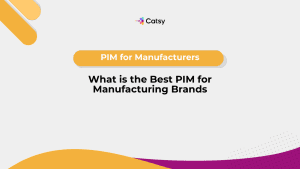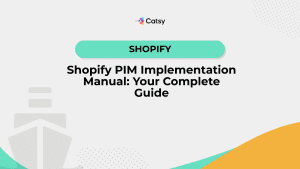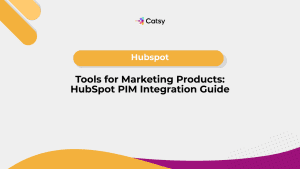How to Organize Shopify Products: Best Practices for Efficient Inventory Management
Learn how to effectively organize your Shopify products with practical tips for better merchandising.
- Ceejay S Teku
- November 14, 2025
- 1:24 am
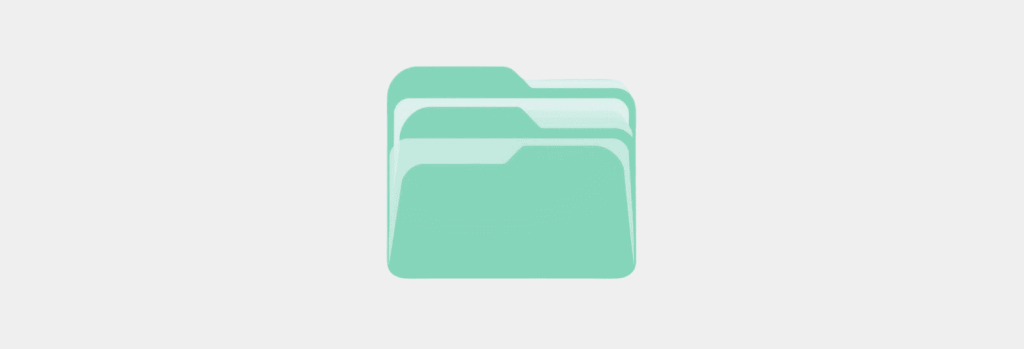
Table of Contents
Today’s shoppers have demands that you must meet. Organizing your Shopify products effectively is step one in delivering the seamless shopping experience that your customer have come to expect.
Since you’re reading this, we can assume you’re familiar with Shopify, at least on the most basic level. If not, you’ll need to know that Shopify is a robust e-commerce platform. It provides businesses with tools to create an online store, and to manage that shop efficiently.
As you set up shop on Shopify, you’ll notice that it’s possible to organize your products using collections, categories, and tags… we recommend that you do! Inventory that’s well structured doesn’t just make it easier for your customers to find your products – it also streamlines your management processes!
In our guide, we’re going to look at best practices for organizing Shopify products. This could include utilization of collections or optimization of sorting options. Regardless of your unique needs, keeping your website organized is the key to providing an optimal customer experience. It ensures that your store will remain user friendly and current.
Let’s take a look at how you should be organizing your Shopify store!
1. Use Shopify Collections for Better Organization
Shopify collections are powerful tools for grouping products that have shared characteristics. Your inventory almost magically becomes more manageable and navigable. Creating collections page will display products that are grouped by characteristics… your customers can browse based on their interests.
Effective product display within those collections is critical to the user experience! You can create your collections based on whatever you like that makes sense – product type, theme, or season are a few! Interestingly, different Shopify themes offer various options for organizing and displaying collections. Choosing the right theme can really boost your store’s layout and navigation.
Are you ready to set up collections? Here are the basics:
Log in to your Shopify admin, then click “Products,” then “Collections.”
Create a new collection and specify the conditions that should exist before products are automatically added to a collection. For instance, you can choose a holiday, a material, or even a color. These are called automatic collections – they’re created based on preset conditions.
You may choose to manually include products. When you do this, you can edit your collections after they’re created to update details, collection names, or any other variable.
If you’ve got an extensive collection, make use of subcategories! This will aid in both SEO and in navigation.
As you create your collections, you’ll want to spend a little extra time on the title and description of each product. Elements like these will bump your store’s SEO, and they also help your customers understand precisely what each collection is offering.
Descriptive, keyword-rich language will boost your optimization for search engines, and it’ll help customers find your products more easily, too.
In addition to your descriptions, consider your digital assets like photos and video. Add rich media and a featured image to each collection page to enhance your branding – or just to make your page more appealing. For example, you could create a collection page for smartphones and sub collections for iPhones based on storage capacity. This example shows how you can group products for better navigation; in this instance, customers looking for a specific iPhone model can easily find what they need.
2. Optimize Product Sorting Options in Your Shopify Store
The way you sort your products can impact customer engagement and sales in a huge way. Shopify offers several sorting options like price or new arrivals. Intuitive sorting will benefit your users (which includes you and your teams – not just your customers!) because it makes it easier to manage and navigate your products.
When you strategically arrange your inventory, you can highlight your best performers, promote new launches, and even cater to specific consumer preferences. Sorting rules can further optimize your product arrangement, boosting sales.
Here’s how to do that:
What are your best selling products? Feature them front and center to attract attention and encourage purchases.
Use the drop down menu in your products section to select your options for sorting. For example, try sorting by color.
Offer your customers the option to sort by price. Don’t forget to include an option for “price highest to lowest!”
Regularly update your “New Arrivals” section. Showcase the newest additions to your catalog – you’ll keep your store fresh and your customers engaged!
Use custom sorting options that are based on your unique products or customer behavior insights. You can do this manually by simply choosing “select manually.” Then just drag your products into the order you wish them to be listed.
If you’re sorting by title, your inventory will be displayed in alphabetical order; it’s the default if no other option is selected. Sorting by price will display items either from lowest to highest price or vice versa. Feel free to experiment with your tools to find the solution you like best!
Remember, the goal is to make it easy for customers to find what they want… and to discover new items that will boost your bottom line! Experiment with different sorting options and analyze customer behavior to find the sweet spot for your unique catalog.
3. Leverage Tags and Categories for Enhanced Navigation
Tags and categories play a vital role in organizing your Shopify products – this obviously will improve the user experience. When your collections are based on broad groupings, tags will allow for more specific categories. Assign the relevant tags to each of your products and two things will happen: first, your Shopify store will be more well organized than ever before. Second, your customers will be able to easily find exactly what they’re seeking.
To create an effective tagging strategy:
Use consistent tagging strategies to cover all of the essential product attributes.
Use clear, concise tag names that your customers will understand.
Avoid generic or redundant tags that don’t bring value to the shopping experience.
Regularly audit and update your tags to make sure they’re accurate and relevant. Bulk actions will allow you to add or remove tags simultaneously.
A well structured tagging system is key to your product organization within Shopify! It enhances navigation, sure, but also improves search functionality. Customers can quickly narrow down their options and find exactly what they’re looking for, leading to higher engagement and conversion rates.
4. Automate Product Organization with Third-Party Apps
When you manage a larger inventory, you open yourself up for human error. Thankfully, there are many thrid-party Shopify apps that are designed to automate your product organization processes. These apps use the power of AI and advanced algorithms to categorize your products. This saves you time and effort.
Shopify Flow enables the creation of these automated workflows. Use them for tasks like low stock alerts or to hide products that aren’t in stock.
Some popular apps for automated product organization include:
reSort: This app uses AI to automatically sort and arrange your products using performance metrics. This ensures that your best-sellers are always displayed front and center.
Kimonix: With Kimonix, you can set up rules that will automatically tag and categorize your products based on specific attributes or conditions.
Smart Collection: This app allows you to create dynamic collections that automatically update based on predefined rules, keeping your store organized without manual intervention.
When choosing an automation app, weigh the specific needs of your business and the size of your inventory. Look for apps that have a user friendly interface, comprehensive features, and great reviews from other Shopify users!
5. Integrate PIM/DAM for Streamlined Product Management
Organizing products within Shopify is important. But by including integration of a Digital Asset Management (DAM) system and Product Information Management (PIM) system, your business will take inventory management to the next level!
A PIM/DAM solution like Catsy will centralize your product data, automating your repetitive tasks and making sure that all of your product data is accurate, no matter where it’s displayed.
By integrating Catsy with your Shopify store, you can:
Centralize and standardize your product information. This includes descriptions, specs, and your digital assets. All product info is always up to date.
Automate data syncing between Catsy and Shopify to eliminate manual data entry and reduce errors.
Manage product variations and attributes more efficiently, ensuring accurate and complete information across your store.
Streamline the creation and distribution of product catalogs, datasheets, and other marketing materials.
Collaborate with your team and external stakeholders more effectively using secure access controls and workflow management.
Integrating a PIM/DAM solution like Catsy will complement your Shopify organization efforts as you’re organizing products. You gain a single source of truth for your product data. By streamlining your product management process, you save time and reduce error. This reduces your costs and empowers you to deliver an exceptional customer experience.
By implementing the strategies outlined in this guide, you can create a well-structured, user-friendly store that drives customer engagement and sales. Remember to continually review and refine your product organization, paying special attention to customer feedback and to the changing trends in your industry.
For inspiration, check out these product designer quotes to kickstart your creativity.
Key Takeaways
Using Shopify collections and tags effectively enhances product organization, making it easier for customers to find what they need.
Optimizing product sorting options, such as sorting by best-sellers or newest arrivals, can significantly improve customer experience and boost sales.
Automating product organization with third-party apps can save time and ensure your inventory remains well-organized without manual intervention.
Integrating a PIM/DAM solution like Catsy will streamline your product management system, improve your data quality, and enhance your selling capabilities, even across multiple channels.
FAQs:
What are Shopify collections and why are they important?
A Shopify collection will group products with similar characteristics. This gives you better control of inventory management and supports a more user friendly experience. Creating collections makes it easier for customers to find the products they’re looking for.
How can I add products to my collections within Shopify?
To add products, you’ll first log into your Shopify admin and select the Products tab. Choose Collections and designate products using the sort menu. Then, just click save! This process gives you control over which products will appear in each collection your teams create.
What are the benefits of sorting products by best-selling?
When you sort products by best-selling in your online store, you highlight popular items and attract new customers. This means that you potentially increase sales. Shoppers can easily find the products that other customers have had success with.
How do tags and categories enhance navigation in my Shopify store?
Tags and categories improve your store’s navigation because they allow your customers to find and filter products more easily. An organized structure like this creates a superior shopping experience … that, in turn, encourages consumers to explore your products more deeply!
How can Catsy PIM/DAM enhance my Shopify product management?
Catsy PIM/DAM integrates with Shopify to centralize all of your product information. Data management tasks are now automated and consistency is ensured across your channels. Catsy complements your Shopify product organization, which streamlines operations and improves customer service.