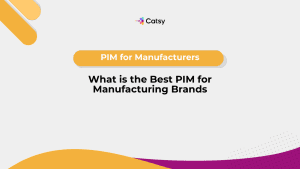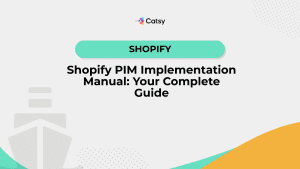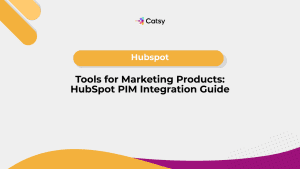How to Merge Product Info from Multiple Sheets
In the fast-paced world of ecommerce, managing product data efficiently can make or break your operations. Whether you’re onboarding new SKUs, collaborating with suppliers, or managing seasonal catalogs, it’s common to have product information scattered across multiple Excel or Google Sheets.
But scattered data is risky: it causes inconsistencies, duplication, and delays in publishing. That’s why learning how to merge product data properly is crucial for teams aiming to scale efficiently.
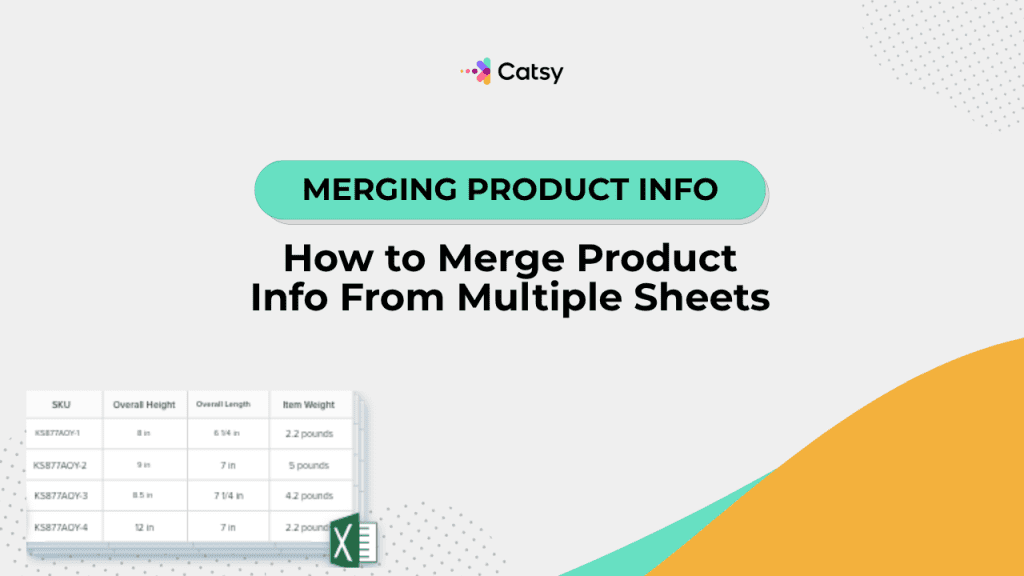
Why Merging Product Data Matters
Before diving into spreadsheets and functions, let’s understand why merging product data is so essential:
- Multiple sources, one destination: Vendors, suppliers, internal teams, and channels all manage data separately. Merging creates a single source of truth.
- Faster product onboarding: Consolidated data speeds up the publishing process across channels like Shopify, Amazon, or WooCommerce.
- Improved accuracy: Merging allows for better data deduplication and cleansing, removing conflicting or outdated information.
- Scalability: As your catalog grows from hundreds to thousands of SKUs, managing from one sheet is no longer sustainable. You need a clean, unified format.
In this Article
Common Use Cases for Merging Product Spreadsheets
If you’ve worked with product data, these scenarios may feel familiar:
- You receive one spreadsheet from the marketing team with descriptions, and another from the supplier with pricing and dimensions.
- You’re migrating product info from multiple departments into a centralized catalog.
- You export product listings from Amazon, Walmart, and your ERP—and now need to merge them.
Whatever your situation, the goal remains the same: combine product spreadsheets without losing data integrity.
Step 1: Prepare and Standardize All Sheets
Before merging anything, preparation is critical.
✅ Best Practices for Spreadsheet Prep:
- Use consistent headers: Column names must match across all sheets (e.g., “SKU”, not “Sku” or “Product Code”).
- Check data formats: Make sure pricing, dates, stock quantities, and other numeric fields follow the same format.
- Remove blank rows/columns: Clean structure = cleaner merges.
- Review encoding: Always work with UTF-8 to avoid character corruption.
- Normalize attribute values: e.g., use “Red” in all sheets instead of “red”, “RED”, or “R”.
Make Catsy DAM and PIM Software an Extension of Your Team
Book a Free DemoStep 2: Identify Your Unique Identifier (Usually SKU)
Many industrial brands and mid-sized manufacturers either don’t use PLM at all or use it improperly. But there’s a price for ignoring it. When PLM practices are fragmented, manual, or team-specific, it affects your entire product ecosystem.
This can lead to fragmented product knowledge, launch delays and bottlenecks, compliance issues, increased return rates, and agitated personnel in the real world.
To consolidate SKU data, you need a consistent and unique key across sheets. This is almost always your SKU (Stock Keeping Unit).
Make sure:
- SKUs are spelled consistently (no hidden characters or spacing).
- Variant SKUs are distinct and properly matched to parent products (if applicable).
- There’s no duplication within each sheet.
If SKUs are inconsistent across sheets, fix them first—either manually or with data cleansing formulas.
Step 3: Use Excel Merge Techniques to Combine Sheets
Now that your sheets are prepped, here are the most effective ways to merge product data in Excel.
🔄 Option 1: VLOOKUP or XLOOKUP
Use when you’re merging two spreadsheets that share a common key (SKU).
Example:
Let’s say:
- Sheet A has SKUs and product names.
- Sheet B has SKUs and prices.
In Sheet A, use:
excel
CopyEdit
=VLOOKUP([@SKU], SheetB!A:B, 2, FALSE)
Or with XLOOKUP (for newer Excel versions):
excel
CopyEdit
=XLOOKUP([@SKU], SheetB!A:A, SheetB!B:B, “Not found”)
This pulls the price from Sheet B into Sheet A by matching SKUs.
🔄 Option 2: Power Query (Best for Large Data Sets)
Power Query is a built-in Excel feature perfect for data consolidation and repeatable workflows.
Steps:
- Go to Data > Get & Transform > Get Data > From Workbook.
- Load all relevant sheets into Power Query.
- Use the Merge Queries feature to combine sheets based on the SKU column.
- Clean, filter, and shape the data.
- Click “Close & Load” to output the merged table to a new sheet.
Power Query is especially powerful when merging multiple sheets and performing transformations—like removing duplicates or filtering missing values.
🔄 Option 3: Append Data (Vertical Merge)
Use when you’re stacking rows from multiple sheets (e.g., regional catalogs with different SKUs).
- Copy and paste all product rows into one sheet.
- Add a column for “Source” (to identify the origin of each row).
- Use Excel’s Remove Duplicates function on the SKU field to clean up overlaps.
Or use =UNIQUE() in Google Sheets for deduplication.
Step 4: Clean and Deduplicate the Merged Data
Now that your product sheets are combined, it’s time for data deduplication and cleanup.
Tools & Techniques:
- Conditional formatting: Highlight duplicate SKUs or mismatched fields.
- Remove Duplicates: Use Excel’s built-in tool (Data > Remove Duplicates).
- Data Validation: Add dropdowns or data rules for fields like category, size, or status.
- Custom Scripts: Use Google Apps Script or VBA for advanced cleansing.
Watch Out For:
- Incomplete rows
- Conflicting product attributes (e.g., same SKU with different colors)
- Missing media links or image paths
- Discrepancies between parent and variant SKUs
Step 5: Create a Master Product Sheet
Once cleaned, create a new master spreadsheet. This will serve as your single source of truth until you transition into a centralized system like Catsy PIM.
Your master sheet should:
- Contain all merged fields (from all input sources)
- Include a “Last Updated” column for tracking
- Be protected or locked for key columns (like SKU)
- Be backed up regularly
- Be version-controlled if shared with multiple teams
Step 6: Use the Consolidated Sheet for Ecommerce or PIM Imports
Your unified sheet can now be used for:
- WooCommerce or Shopify CSV imports
- Amazon flat-file uploads
- Print or digital catalog generation
- Importing into a Product Information Management (PIM) platform like Catsy
If you’re using Catsy:
- You can map your columns to the Catsy data model.
- Automatically publish your product content to ecommerce channels.
- Manage digital assets and product metadata from one place.
No more juggling multiple sheets.
Automating the Process: When Manual Merging Isn’t Enough
If you’re doing this weekly or monthly, the manual merging process will slow you down. Consider automation with:
✅ Google Sheets:
- Use IMPORTRANGE() to pull live data across sheets.
- Combine with ARRAYFORMULA() for dynamic updates.
✅ Excel:
- Set up Power Query refreshes with each file update.
- Use macros or VBA to script repeatable processes.
✅ PIM Systems (e.g., Catsy):
- Create field mappings once
- Set up automatic SKU imports from vendors
- Enforce attribute standardization and media requirements
- Avoid human error entirely
When to Graduate from Spreadsheets to a PIM
Merging spreadsheets is a great starting point—but when your SKU count crosses into the hundreds or thousands, it’s time to move up.
Challenge | PIM Advantage |
Manual deduplication | Automatic duplicate detection |
Conflicting attribute values | Controlled vocabularies |
Image links stored separately | Built-in DAM (Digital Asset Management) |
Import/export complexity | Channel syndication |
Human error | Role-based access and approval workflows |
Catsy PIM helps you scale product operations without the spreadsheet struggle. It allows you to centralize, standardize, and distribute product content effortlessly.
Real Example: Merging Supplier Data with Internal Sheets
A health and beauty brand receives weekly spreadsheets from five suppliers. Each sheet includes SKUs, pricing, and limited descriptions.
Before using Catsy, the ecommerce team:
- Manually merged the data into one master file
- Spent hours resolving conflicts and removing duplicates
- Often published products with missing or inaccurate data
With Catsy:
- Each supplier sheet is imported into a standardized template
- SKUs are validated against existing records
- Conflicts are flagged before publication
- The PIM pushes clean data to Shopify, Amazon, and the print catalog
Final Thoughts: Merging Product Data = Clean, Centralized Control
Spreadsheets aren’t going away anytime soon—but without a strategy, they can easily become chaotic. Learning how to merge product data from multiple sheets is essential for teams managing product catalogs, especially in ecommerce and retail.
From Excel merge techniques to data cleansing and SKU consolidation, this guide offers a blueprint for building a centralized foundation—whether you stay in spreadsheets or level up with Catsy PIM.
Want more tips, tutorials, and insights on product content and e-commerce operations?
Stay connected. We post regularly to help brands like yours scale smarter.
Are You Ready To streamline your product content management?
Subscribe For More Content
Sign up for monthly tips on how to drive revenue with product content.