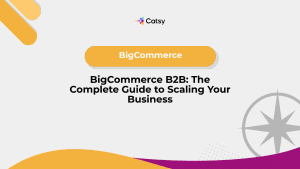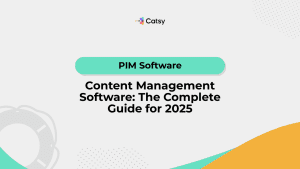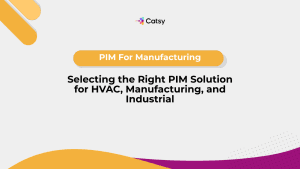Bulk Import Product Data to Shopify: Common Mistakes to Avoid
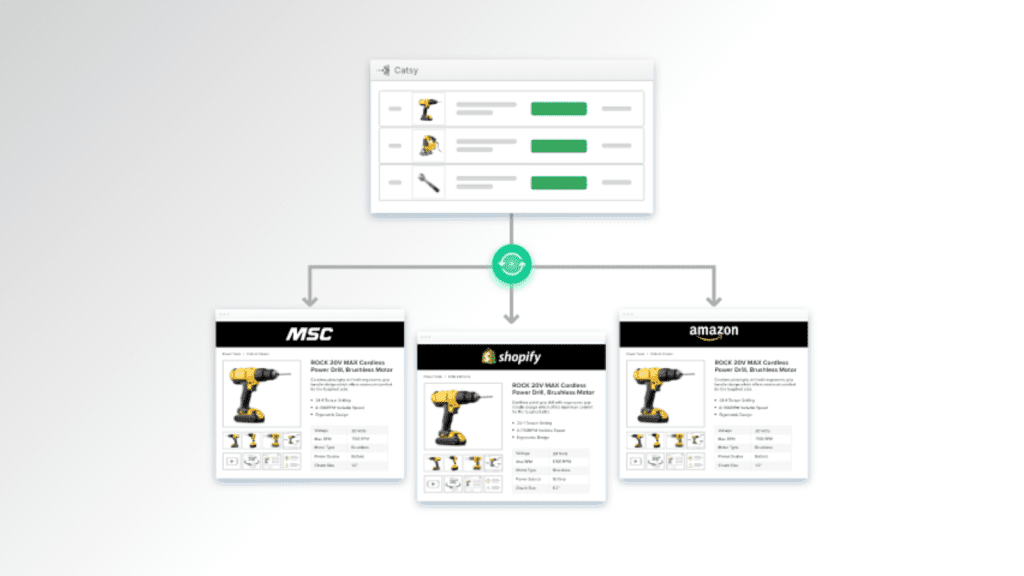
- Bulk importing product data into Shopify can be efficient but requires careful attention to avoid mistakes.
- Common mistakes include incorrect file formatting, missing information, duplicate entries, misconfigured variants, and image issues.
- Investing in a Shopify-compatible unified PIM and DAM solution can streamline the process, ensure data accuracy, and prevent errors.
In this Article
In 2024, a little over five million live websites use Shopify as their core e-commerce technology, about 26% of e-commerce websites worldwide. The platform occupies 10.32% of the global e-commerce software market. In other words, Shopify is a popular platform that enjoys worldwide popularity.
One of the most cited reasons for using Shopify is ease of use. What users mean is that Shopify is user-friendly, allows easy business scaling, and provides a comprehensive list of built-in tools for managing products, inventory, shipping, payments, and marketing. The ability to transfer product data into the store (bulk importing) is one of the most useful built-in features that contribute to Shopify’s likeability.
The ability to bulk import product data to Shopify is impactful. It promises efficiency, scale, and accuracy. However, this time-saving feature can quickly become a headache if incorrectly executed. Mistakes when transferring product data in bulk can create discrepancies, broken product listings, and a poor customer experience.
For instance, suppose you are launching a new product line only to find out that descriptions are mismatched, or worse, that customers are seeing outdated pricing. These are just a few of the issues that can arise if you overlook the little details of bulk importing product data into Shopify.
This post explores the mistakes likely to occur during bulk product data imports and provides practical tips for avoiding them.

Overview of Bulk Importing in Shopify
Bulk importing in Shopify means uploading product content into the store (or stores) in mass. So, suppose you are creating new product details in the store. In that case, you’d undertake data creation and preparation in a separate platform and then transfer the finished information as a whole into Shopify.
Shopify provides the bulk importing feature as standard and allows you to upload product content from a wide range of sources. The primary function is to help you efficiently populate your store with product data. Besides importing product data, the bulk actions functionality allows you to update and remove multiple products simultaneously. This saves considerable time and effort compared to handling the process manually.
How to bulk import product data into Shopify
You can import product data into Shopify using the bulk action in four different approaches, including:
1. CSV upload
This is the most basic method of importing product information into Shopify. It involves creating a CSV (comma-separated values) file containing the relevant product details. The preparation process is often labor-intensive and requires a keen eye to avoid errors.
Once ready, you can upload the file directly into Shopify through the admin dashboard. This approach is straightforward and doesn’t require sophisticated tools, making it suitable for merchants with moderate data volumes and relatively simple product data structures.
2. Third-party import apps
Some merchants with complex product data structures may find the CSV import route insufficient. This category of Shopify users cannot enjoy the bulk import action unless they get a robust alternative to CSV uploads. As is the custom, Shopify allows experts to extend the platform’s functionality with specialized applications that offer advanced features. These apps often provide user-friendly interfaces, automated mapping, and error-handling capabilities. Popular options include Matrixify and Hextom’s Bulk Product Edit.
3. API integration
The third-party apps may not be good enough for some merchants, especially those who want the most flexibility and control. These users often connect their product information management (PIM) systems with Shopify via an API. The API allows your PIM solution to interface with the Shopify store, allowing for automated and real-time updates to the product catalog. This method is ideal for businesses with complex and frequently changing inventories or those looking to integrate Shopify with other systems.

Common Mistakes When Bulk Importing Products to Shopify
The most significant upside of bulk importing product data into your Shopify store is efficiency gains. As long as you’ve prepared the product details adequately, you can create thousands of SKUs in a few clicks.
Unfortunately, this method is imperfect, especially if you choose less sophisticated import approaches like CSV uploads. As we will see, the bulk import process begins way before you click the “Import” button in the Shopify admin window; it starts at the product information preparation stage.
Some common errors you’re likely to commit include:
1. Incorrect file formatting
Shopify provides a comprehensive tutorial for uploading product data using CSV files, including how to format the file. You even get a link to a sample CSV file to learn proper formatting.
Still, some may not be able to format their files properly. Some of the factors behind this include:
There are several reasons why people might still format their CSV files improperly even after following Shopify’s tutorial:
- Human error: Mistakes like typos, missing fields, or incorrect data entries can quickly occur, especially when dealing with large datasets.
- Misunderstanding instructions: Users might misinterpret the tutorial instructions or overlook specific details, leading to formatting errors.
- Software compatibility: Different spreadsheet programs (like Excel, Google Sheets, etc.) might handle CSV files differently, causing unexpected delimiters or encoding problems.
- Complex product variants: Managing products with multiple variants can be tricky, and users might struggle to format these correctly in the CSV file.
- Special characters: Including special characters (like commas, quotes, or newlines) in product descriptions or other fields can cause formatting issues if improperly escaped.
- Inconsistent data: Inconsistent data formats (e.g., different date formats and inconsistent capitalization) can lead to errors when importing the CSV file.
- Lack of experience: Users new to CSV files or data management might find it challenging to ensure everything is formatted correctly.
A prominent theme here is spreadsheets. Spreadsheets are a rudimentary product information management system that requires plenty of human action to get things done. Something as simple as creating product details is prone to error because humans cannot do the same thing multiple times without slipping. For instance, the data entry personnel will likely include incorrect column headers or mismatched data types (e.g., entering text in a column meant for numbers). This compromises the CSV file, and Shopify might reject the entire import.
When creating the CSV files, use Shopify's sample templates. These templates provide the correct column headers and data formats that Shopify's import system expects. Before attempting to import, validate the file format using a CSV validator tool or Shopify's import preview feature.
2. Missing or incorrect product data
When your product data management strategy is built on less robust tools like spreadsheets, missing or incorrect details are typical. This mistake often occurs when necessary fields are left blank or filled with inaccurate information. Some examples include incomplete product titles, wrong SKUs, or incorrect pricing.
Incomplete titles make it challenging for products to appear in search results. How so? Consider this scenario: You’re selling a cordless drill, and the proper product title should be something like “18V Cordless Power Drill with Battery and Charger – Model XYZ123.” However, when preparing the product data for import into the store, you mistakenly shorten the title to “Cordless Power Drill.” This seems like a minor error, but the impact on discoverability can be significant.
Customers searching for an “18V power drill” or “Model XYZ123” won’t easily find this product within your store because the relevant keywords are missing from the title. Similarly, the product may rank lower in search engine results because it lacks the specific keywords that potential buyers are using. Consequently, the product gets fewer clicks and lower sales numbers because it missed the opportunity to attract the right audience.
Create a checklist of required fields for your products before starting the import process. This checklist should include all essential information such as title, SKU, price, inventory quantity, and product description. Use this list to systematically review the product details for completeness and accuracy. Consider implementing a peer review process where another team member validates the data before import. If possible, test your import with a small batch of products first to catch any systematic errors before applying changes to your entire catalog.
3. Duplicate product entries
Duplicate product entries occur when the exact product data is accidentally re-imported or unique identifiers like SKUs are not correctly managed. For example, if you inadvertently import the same product multiple times or two different products share the same SKU, you may end up with duplicate listings.
This issue is common when your data management strategy is based on less robust solutions like spreadsheets. Spreadsheets are a versatile solution but lack the built-in safeguards and data integrity checks that more sophisticated PIM solutions offer.
For example, when managing large catalogs in spreadsheets, it’s easy to lose track of which products have been imported, accidentally copy rows, or mistakenly assign the same SKU to different products. Moreover, spreadsheets don’t typically offer real-time collaboration features or robust version control tools, increasing the risk of working with outdated information or conflicting data sets. This can lead to multiple team members updating product information independently, potentially resulting in duplicate imports with slightly different details.
Duplicate entries can be problematic for store management and the customer experience. Internally, duplicates clutter the inventory, making it harder to accurately manage stock levels and track sales. Externally, products may be listed multiple times, confusing customers.
Before importing, always check for duplicates in your data. Use SKUs to ensure each product is distinct and correctly tracked within your store. Consider using a data cleansing tool or script to identify and remove duplicates from your import file before uploading.
4. Misconfigured product variants
The Shopify developers created the Variants feature, acknowledging that merchants may want to offer various options for the same product. However, if you misconfigure the variants, the feature falls short of the objective.
Many issues can arise from misconfigured variants, including:
- Incorrect variant groupings: This occurs when products that should be separate are grouped as variants or when variants that should be grouped are listed as separate products. For example, grouping different models of industrial pumps as variants when they should be separate products or failing to group different sizes of the same pump model.
- Missing options: Sometimes, important variant options are omitted during import. This could result in customers being unable to select crucial specifications like material type, power rating, or compatibility features.
- Inconsistent variant structure: When variant structures are not uniform across similar products, it can complicate the shopping experience and inventory management.
- Overlapping or redundant variants: This happens when the same variant option is repeated or variants overlap in ways that don’t make logical sense for the product.
- Incorrect pricing or inventory for variants: Each variant may have its own price and inventory level, and errors in these fields can lead to pricing inconsistencies or stock mismanagement.
These issues can make your store unusable. For instance, if customers can’t find the specific variant they need (due to missing options), they will leave for your rivals. And from an operational standpoint, misconfigured variants can complicate inventory tracking and order fulfillment.
Carefully structure variant data before importing. Create a clear hierarchy of product attributes and ensure this structure is consistently applied across your product range. Let Shopify's variant template guide you and verify that all necessary options are included for each product type. Double-check the variant configurations before importing, ensuring that groupings make logical sense and all required options are present.
5. Incorrect image links or uploads
Product content is incomplete without images. High-quality product images create an engaging and informative shopping experience for your customers. However, your store may never experience these benefits when a product has an improper image, or you attach a low-quality image to the product detail page.
Factors that may contribute to issues with images when importing product data into the store include:
- Broken image URLs: If the image URLs in the import file are incorrect or no longer valid, the related products won’t have images.
- Incorrect file formats: Shopify has specific image file types, dimensions, and size requirements. Importing images that don’t meet these standards can result in failed uploads or suboptimal display on your product pages.
- Inconsistent image associations: Failing to associate images with the correct products properly can lead to visual mismatches, where the wrong images are displayed for a given product.
To ensure accurate image links and uploads, carefully review your import file before uploading. Verify that all image URLs are valid and that the files meet Shopify's image requirements, including file type, dimensions, and size. Most importantly, a post-import review process should be implemented to ensure all images have been successfully associated with the correct products.
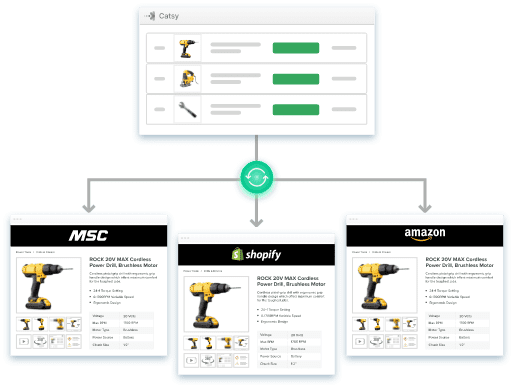
Final Thoughts: Ultimate Solution
The bulk importing action is an excellent feature that makes Shopify an attractive platform for creating online storefronts. However, if improperly handled, the process can introduce substantial inefficiencies in your operations. As we’ve explored, there are errors you will likely make when using the bulk feature to create product data in your Shopify store.
What is also apparent is that these mistakes often arise when you base your product data management strategies on less robust solutions, such as spreadsheets. For instance, when Shopify asks you to import via a CSV file, they assume your product data is stored in a spreadsheet—a method that, while accessible, is prone to human error and lacks the advanced functionality needed for flawless data management.
What can you do to avoid these mistakes? The answer lies in rethinking your product data management strategy. Instead of spreadsheets, use robust tools like product information management (PIM) and digital asset management (DAM) solutions.
PIM and DAM solutions are specialized tools that streamline and automate product data management. PIM software consolidates and enriches core product details, making it legible to customers and other external stakeholders. On the other hand, DAM software provides a repository for storing and managing digital assets. You can also enrich the assets with metadata, tags, and alt-texts.
Some vendors, like Catsy, offer a unified PIM and DAM platform that combines both functionalities into one product. This platform is Shopify-compatible, meaning it comes with pre-built connectors that allow for automated workflows and seamless data transfer between your systems and Shopify.
The platform has several critical benefits, including:
- Automated data validation and formatting: The solution automatically checks your product data for errors and ensures it matches Shopify’s requirements.
- Unique identifier management: The PIM side of the platform helps to maintain a single source of truth for your product SKUs, variants, and other unique identifiers, preventing duplicate entries.
- Streamlined digital asset association: The DAM component lets you easily link product images, videos, and other media to the correct items, avoiding mismatches.
- Seamless Shopify integration: Catsy provides robust pre-built connectors that simplify the integration of the two systems. This allows automated and real-time synchronization of product data and digital assets with your Shopify store.
A unified PIM and DAM platform enhances convenience and efficiency. Besides helping you avoid common mistakes when importing product data into Shopify, it ensures that the content is consistently accurate, up-to-date, and tailored for each store if you have multiple Shopify stores.
Accurately importing your product data is critical for maintaining the integrity and performance of your Shopify store. Mistakes can lead to many issues, including incorrect pricing, missing product information, inventory discrepancies, and poor customer experience. When your product catalog is full of errors, it can undermine trust, hurt discoverability, and ultimately result in lost sales. Getting the import process right ensures your online storefront functions smoothly, presents products accurately, and provides shoppers with the information they need to make purchasing decisions.
Some of the most prevalent challenges include incorrect file formatting, missing or inaccurate product data, duplicate entries, issues with product variants, and problems associating the right images with products. These mistakes often arise from relying on less robust data management solutions like spreadsheets, which lack the validation features and structured workflows of dedicated Product Information Management (PIM) solutions. Without the right tools and processes, formatting errors, identifier mix-ups, and other issues can easily slip through the cracks during bulk imports.
Use unique identifiers like SKUs consistently across your import files to avoid duplicate product entries. Before each upload, carefully check for existing products that match the items you’re trying to add. Many Shopify import tools and apps offer features to automatically update existing products rather than creating new duplicates. Additionally, consider implementing a data cleansing step to identify and remove unintended duplicates from your import file before syncing it with your store. Regular audits of your product catalog can also help catch and resolve any duplicate entries that may have slipped through.
Improperly configured product variants can have far-reaching consequences for your Shopify store. Issues like incorrect groupings, missing options, inconsistent structures, and pricing/inventory errors can complicate customer shopping experience. If customers can’t find the specific variant they need or encounter inconsistencies in how variants are presented, they are unlikely to proceed with the shopping exercise. From an operational standpoint, variant misconfiguration can complicate inventory management and order fulfillment. Careful planning and verifying variant structures are essential for a seamless product selection experience.
Integrating a robust unified PIM and DAM platform with your Shopify store is the ultimate solution for avoiding common import mistakes. This platform provides a centralized hub for managing all your product information and associated digital assets, with features that automate data validation, maintain unique identifiers, and ensure consistent variant configurations. Leveraging the capabilities of a Shopify-compatible unified PIM and DAM solution helps you eliminate formatting errors, prevent duplicate entries, correctly associate images, and maintain a clean, error-free product catalog – all while streamlining your import workflows and ensuring a high-quality shopping experience for your customers.