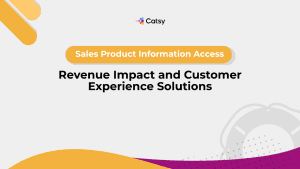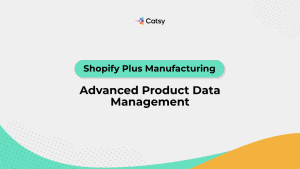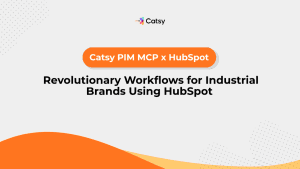Top Excel Formulas to Simplify Product Inventory Management
Running a successful business in today’s world is made easier with so many helpful tools that can help you organize and manage each aspect of your business. By utilizing these tools you should be able to feel confident in what you are offering.
You are probably producing high-quality products that make your inventory challenging to manage. Managing inventory is one of the most important parts of running a successful business.
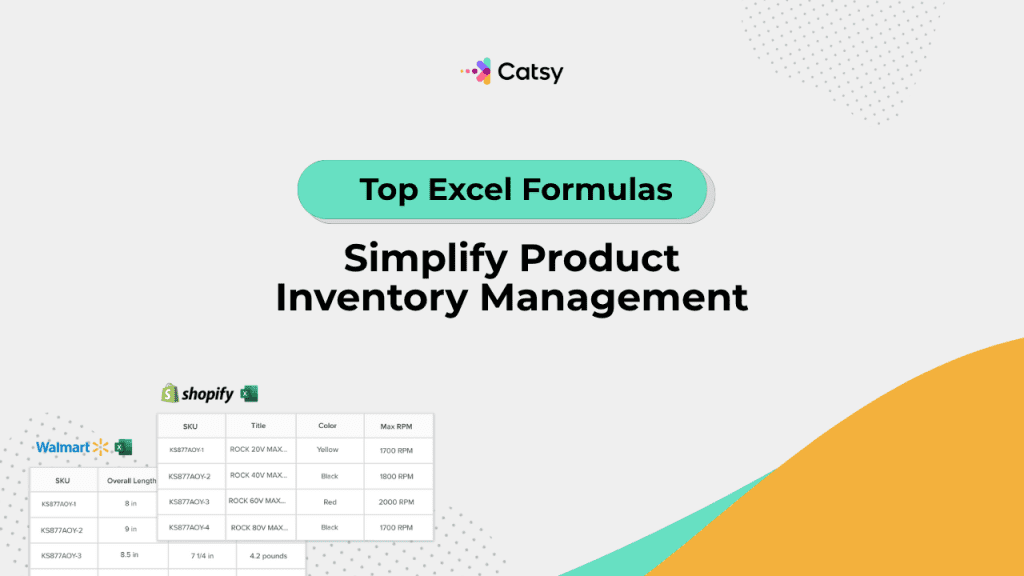
Why Use Excel for Product Inventory Management?
If you are a new business owner, keeping track of everything can easily get overwhelming. Without using a reliable system, it is easy to lose track of incoming shipments, outgoing orders, and stock levels which can be devastating for your business. There are a few different inventory management tools that are developed to help businesses. However, most of them are still opting for Excel.
Think of Excel as your digital pantry organizer. Here are some of the reasons why using Excel is great starting point for product inventory management:
- Budget-Friendly: No need to spend a lot of money on specialized software that does the same thing as Excel.
- Customizable: You can set it up exactly how you like it. Excel is more versatile than you may think. If you take some time you can easily learn new ways to make it a helpful tool for your inventory management.
- User-Friendly: Most people are already familiar with Excel basics from school days. It will take you less time to get back into Excel than to learn how to navigate a completely new platform.
- Quick Setup: You can get started in a matter of hours, not days.
It doesn’t matter if you have a small business or a medium organization, have a few products, and want to keep track of what’s in stock. Instead of investing in complex software, you open Excel and start listing your products, quantities, and sales. A simple and effective way of managing your inventory.
Although it may seem like Excel is not relevant in today’s AI and technology-diverse world don’t neglect its benefits. Excel is a practical and cost-effective tool for small to medium-sized businesses to manage inventory without the need for expensive software.
In this Article
Benefits of Excel-Based Inventory Management
Using Excel for inventory management comes with several perks:
- Offline Access: No internet? No problem. Excel works offline.
- Flexible Calculations: Tailor formulas to suit your specific needs.
- Visual Insights: Utilize charts and color coding to quickly grasp your inventory status.
- Easy Data Transfer: Import and export data with CSV files effortlessly.
Excel acts like a customizable ledger. You can set up formulas to automatically calculate totals, highlight low-stock items, and generate visual charts to understand trends. It offers flexibility and control for your team. That makes it a valuable budget-friendly tool for managing inventory effectively.
Key Inventory Metrics You Can Track in Excel
Keeping an eye on certain metrics can help you make informed decisions:
- Current Stock Levels: Know exactly how much of each product you have.
- Reorder Points: Set thresholds to remind you when to restock.
- Stock Turnover Rate: Understand how quickly products are selling.
- Deadstock/Slow-Moving Inventory: Pinpoint products that aren’t selling well.
- Total Inventory Value: Calculate the total worth of your inventory.
Think of your inventory like a fridge full of different foods. You want to know what exactly you have inside, what’s about to expire, what you have enough, and what needs restocking. Excel’s job is to help you keep track of all that information in one place. Monitoring these metrics in Excel helps you stay on top of your inventory and make smarter purchasing decisions.
Make Catsy DAM and PIM Software an Extension of Your Team
Book a Free DemoEssential Excel Formulas for Inventory Tracking
Here are some handy formulas to streamline your inventory management:
SUM: Adds up numbers in a range.
=SUM(B2:B10)
Use it to calculate total stock across multiple entries.
IF: Performs a logical test and returns different values based on the result.
=IF(B2<10, “Reorder”, “Stock OK”)
Alerts you when stock is low.
VLOOKUP / XLOOKUP: Searches for a value in a table and returns a corresponding value.
=VLOOKUP(“SKU123”, A2:D100, 2, FALSE)
Fetches product details based on SKU.
COUNTIF: Counts the number of cells that meet a condition.
=COUNTIF(A2:A100, “Product Name”)
Counts how many times a product appears in sales.
SUMIF: Adds numbers that meet a condition.
=SUMIF(A2:A100, “Product A”, B2:B100)
Sums sales or returns for a specific product.
NOW and TODAY: Returns the current date and time.
=TODAY() – A2
Calculates how long inventory has been in stock.
MAX/MIN: Finds the highest or lowest number in a range.
=MAX(B2:B100)
Identifies the product with the highest stock.
Think about these formulas like your personal assistant. It is automatically performing calculations and highlighting important information. That way you don’t have to do it manually and have everything in one place.
Mastering these formulas can drastically improve your Excel inventory management. It will save you time and reduce errors in inventory tracking.
How to Set Up Your Inventory Spreadsheet
Think about setting up your Excel inventory spreadsheet as you are organizing your closet:
- Create Separate Sheets: Have different tabs for products, sales, and restocking.
- Use Clear Headers: Columns like SKU, Product Name, Stock In, Stock Out, etc.
- Apply Formulas: Calculate current stock by subtracting Stock Out from Stock In.
- Data Validation: Use drop-down lists to minimize input errors.
- Conditional Formatting: Highlight low stock levels in red for quick identification.
It all comes down to making it organized and easy to use. Just like you would label boxes in your closet to make everything easier to find. Clear headers and organization in Excel help you find what you need quickly. A well-structured spreadsheet makes inventory management more efficient and less prone to mistakes that could cost you time and money.
Spreadsheet Templates for Stock Control
Here’s a list of common columns to include in your inventory spreadsheet. All of these things are going to make your inventory management much easier.
- SKU or Product ID: Using a unique identifier for each product can significantly speed up the search process.
- Product Name: Name of the product.
- Description: Brief details about the product.
- Category: Product category (e.g., electronics, clothing).
- Stock In: Quantity of products added to inventory.
- Stock-Out: Quantity of products sold or removed.
- Current Inventory: Calculated as Stock In minus Stock Out.
- Reorder Level: Minimum stock level before reordering.
- Supplier Info: Contact details of the supplier.
- Last Restock Date: The date when the product was last restocked.
Think of this as your product’s profile page, containing all the essential information in one place. Including these columns ensures you have all the necessary data at your fingertips for effective inventory management.
Building an Excel Inventory Dashboard
An inventory dashboard provides a visual snapshot of your stock:
- Total Stock Available: Sum of all current inventory.
- Products Below Reorder Level: Items that need restocking.
- Out-of-Stock Items: Everything that is currently sold out in your store but will be in stock soon.
- Inventory Turnover Rate: It allows you to always be aware of how quickly your products are selling.
- Graphs for Visual Analysis: Visual data like bar charts, line graphs, and pie charts can help you get a better understanding of your inventory.
Excel inventory dashboard gives you all the information you need to know exactly what should be your next move to upscale your business. Do you need more colors for a specific product or need to change some elements of products that are not selling well? It helps you make decisions that will help your business grow faster.
SKU Tracking with Excel
If you want to make sure that each of your product is easy to find and avoid any conclusion you need SKU. SKUs (Stock Keeping Units) are unique codes for each product. Here’s how to manage them:
- Ensure Uniqueness: Each product should have a distinct SKU that describes only one product.
- Standardize Format: Maintain a consistent format for all SKUs that follow the same pattern.
- Use Data Validation: Prevent duplicate or incorrect entries that can cause shipment errors.
- Link SKUs to Sales: Connect SKU data with sales records for accurate tracking.
Think of SKUs as license plates for your products, they help you identify and track each item uniquely. When you properly use SKU management in Excel you will always have accurate inventory tracking and reduce confusion.
Best Practices for Inventory Tracking in Excel
To keep your inventory system running smoothly:
- Regular Updates: Enter data promptly to maintain accuracy.
- Data Validation: Use Excel’s features to prevent input errors.
- Frequent Backups: Save copies of your spreadsheet to avoid data loss.
- Automate Tasks: Utilize macros for repetitive tasks.
- Protect Cells: Lock formula cells to prevent accidental changes.
It’s like maintaining a car, regular check-ups, and care to keep it running efficiently. Following best practices ensures your inventory system remains reliable and efficient.
Common Mistakes to Avoid in Excel Inventory Management
Beware of these pitfalls that can occur if you are not using Excel the right way:
- Manual Updates Without Validation: Leads to errors and inconsistencies.
- Inconsistent SKU Naming: Causes confusion and tracking issues.
- Neglecting Backups: Risk of losing valuable data.
- Unclear Reorder Levels: This may result in stockouts or overstocking.
- Overcomplicated Formulas: Difficult to manage and troubleshoot.
Avoiding these mistakes is like steering clear of potholes on the road, they can cause significant damage if ignored. Being aware of common errors helps you maintain a smooth and effective inventory system.
When to Upgrade to Inventory Management Software
While Excel is a great starting point, there comes a time when upgrading makes sense:
Large Product Catalogs: Excel becomes unwieldy with too many items.
Need for Real-Time Syncing: Excel doesn’t update across devices automatically.
Manual Updates Become Cumbersome: Automation becomes necessary.
When your business starts to grow you need to move accordingly. Consider transitioning to specialized inventory management software for enhanced features and scalability.
Final Thoughts
As you can see from this post, Excel is a powerful tool for managing your business inventory. It doesn’t matter if you are running a small or medium-sized business, it may be a great time to start using Excel to help me stay on track with your products. With the right formulas and practices, you can maintain accurate records, and streamline operations.
It can help you make informed decisions based on the information from your Excel spreadsheet. While your business is growing and your inventory management needs more help, it’s essential to upgrade to more advanced solutions. There are some platforms that offer automation, real-time updates, and better integration for your needs.
If you are looking for a better way to manage product data and digital assets you might want to check Catsy. Schedule a demo with Catsy and take your operations beyond spreadsheets.
Want more tips, tutorials, and insights on product content and e-commerce operations?
Stay connected. We post regularly to help brands like yours scale smarter.
Are You Ready To streamline your product content management?
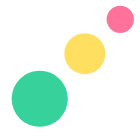
Frequently Asked Questions
Yes! One of the biggest advantages of using Excel is that it’s beginner-friendly. You don’t need to be an Excel expert to set up a simple and effective inventory tracker. Start with basic columns like product name, SKU, quantity in stock, and reorder level. As you get more comfortable, you can add formulas like SUM or IF to automate calculations and alerts.
Ideally, you should update your inventory daily, or at least every time a product is added, sold, or restocked. This ensures your data stays accurate and helps you avoid stockouts or overordering. If you’re working with a team, consider assigning responsibility for updates or setting a reminder at the end of each workday.
Industrial products are inherently complex, and the number of technical attributes that need to be accurately detailed is exponentially greater. There are complex specifications, product configurations, compatibility data, industrial certifications, product documentation, and more to account for. Any misstep in data accuracy could violate safety regulations or cause products to be unusable for their intended purposes. The room for error is far less.
Use Excel’s “Protect Sheet” feature to lock important cells and formulas. You can allow users to edit only specific columns, like quantity updates or sales entries while keeping your calculations safe. Data validation is another helpful tool, it prevents typos by restricting entries to certain formats or dropdown options.
Yes, but with some caveats. Excel can handle thousands of rows of data, but performance may slow down as your inventory grows, especially if you use complex formulas or macros. If you notice lag or struggle with version control across teams, it may be a sign to explore dedicated inventory software.
The biggest risks include human error, lack of real-time updates, and difficulty scaling. Excel works well for small businesses or solo entrepreneurs, but as your operations grow, it becomes harder to manage multiple sales channels, automate processes, or collaborate across departments. That’s when tools like Catsy come in handy.
If you’re spending more time fixing spreadsheet errors than managing inventory, it’s probably time. Signs include frequent stock discrepancies, difficulty integrating with ecommerce platforms, or the need to track product data and images in one place. A platform like Catsy can automate much of this and help you scale with confidence.
Subscribe For More Content
Sign up for monthly tips on how to drive revenue with product content.