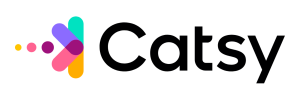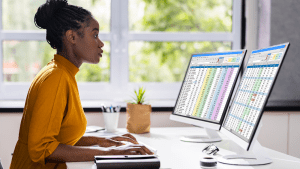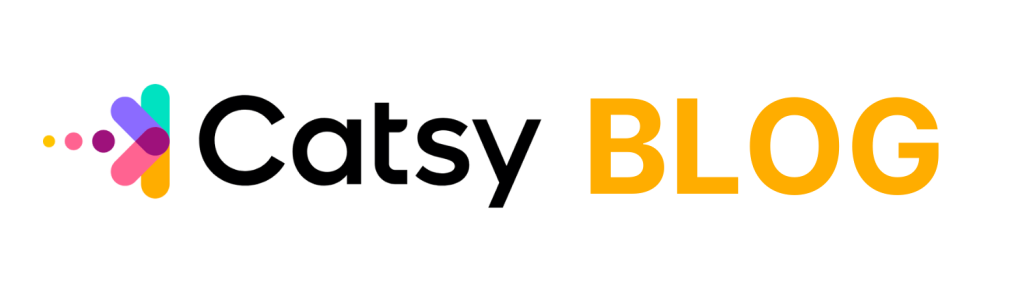Happy Friday! Today we have another tutorial for you. In this video you will learn how to create a simple but realistic drop shadow to enhance your product photography. This is especially useful when creating a catalog or enhancing product shots. All the steps are listed below.
https://www.youtube.com/watch?v=BAS8DJSjA4w
Steps:
Open a new document and place your image (file > place) on it. You’re going to want to make sure the image has a transparent background.
Next, make a white background layer by clicking file > new layer and then make it white with the paint bucket tool.
Create the drop shadow by making a very short but wide sphere (about the width of the image) with the circle tool. Change the color to dark grey and remove the stroke around the circle.
Make sure this layer is below the product image layer.
Apply a blur filter > gaussian blur
Rotate the shadow and place it under the image. You can change the size to perfect it to look natural in this step.
Change the opacity of the shadow in the layer panel (around 70% should be appropriate).
Get a free demo of Catsy PIM Software today, and see how it can help you with product information management.